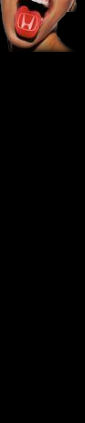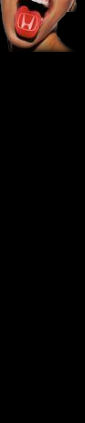01. Introduction
This step-by-step guide was written to assist others in authoring the perfect MP3 compilation CD for their Honda Civic EX series Satnav/CD player.
It has been written for complete novices, I have simplified as much as possible with clear instructions and pictures. Further assistance on the individual software packages is readily available on the internet and the links are listed at the end of this tutorial if required.
There may be other audio systems out there that may benefit from this guide, but this is specific to the Civic.
All software, other than the 'Nero' which is used for the final CD burning, is freeware and is available for download from source and from this site.
You actually have to do very little, and most of all, it's really easy.

This is more like it! lovely long file names on the Satnav display ..
02. Good preparation is the rule.
You will need to:
Set up a directory on your hard drive for collating your MP3's (we'll call it "My MP3's").Your favourite CD's, in our case we'll use a collection of albums from MUSE.
A PC with a CD burner - And some blank discs.
Software to Rip (copy) the music from the CD.
Click here for a copy of Audiograbber v1.83
A codec (code/decode software) for converting our rip to MP3 format.
Click here for a copy of LAME v3.97
CD burning software - This tutorial is based around Nero.
NOTE - The files above are stored on this website and have been checked for malware and virus's. If you have concerns about downloading this software, please go to the links page and download from the original source.
03. Brief information about Audiograbber.
Audiograbber is a software that grabs digital audio from cd's. It copies the audio digitally-not through the soundcard-which enables you to make perfect copies of the originals. It can even perform a test to see that the copies really are perfect. Audiograbber can also automatically normalize the music, delete silence from the start and/or end of tracks, and send them to a variety or external MP3 encoders. Audiograbber can download and upload disc info from freedb, an Internet compact disc database.
Another great thing with this software is that it does not put a single file in your windows directories! No DLL's, OCX's, device drivers, spyware, adware or whatever else that messes up the computer. Not a single entry in the registry or win.ini. If you delete the Audiograbber directory it's all gone, that's it!
Audiograbber used to be shareware but is from February 9, 2004 released as freeware!
04. Install Audiograbber.
Download the 'agsetup.exe' file [1.59Mb] to your desktop and install by 'double-clicking' on the icon.
Audiograbber will start to install asking a few simple questions about your language, and where you would like to locate the program. Audiograbber will install itself into the root directory (c:/audiograbber) by default.
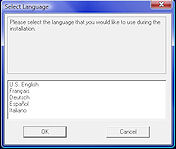 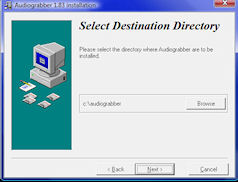
Installation screens.
Once Audiograbber has completed its installation, an icon will be placed on your desktop for easy access to the program.

Audiograbber Icon.
05. Install LAME.
Download the 'lame_3.97_stable.zip' file [432kb] to your desktop and install by 'double-clicking' on the icon.
Your computer has an 'unzip' program that will offer to extract the files by asking where you would like to locate the files.
Choose the location you have placed Audiograbber i.e. c:/audiograbber and extract the lame_enc.dll file to the Audiograbber directory.
You can get an unzip program from here
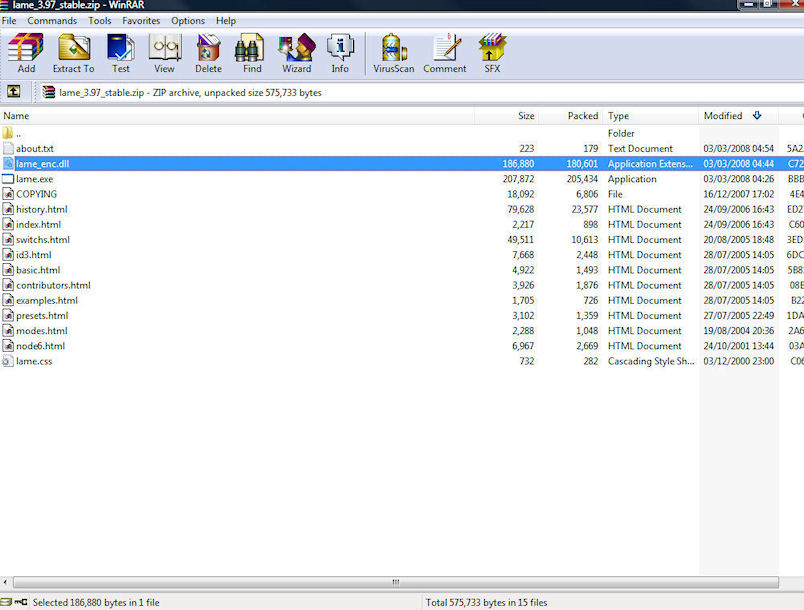
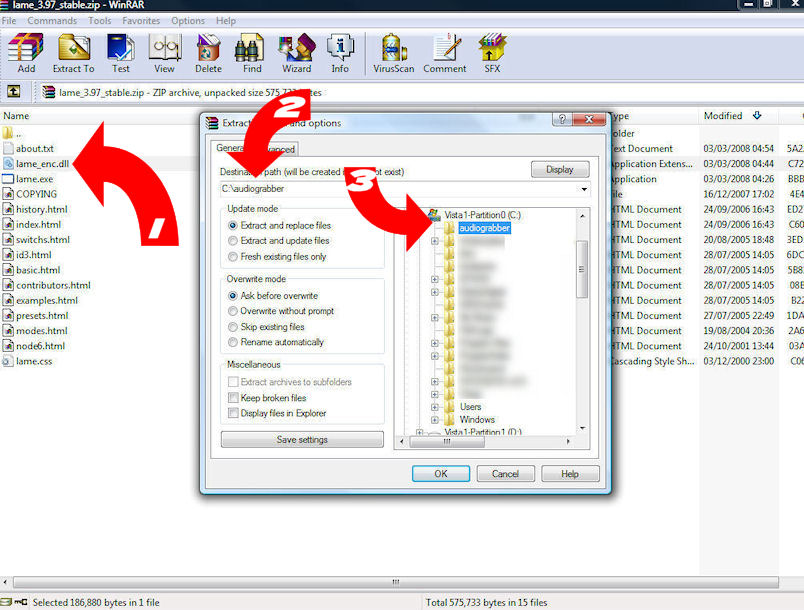
1. Select lame_enc.dll ~ 2. Locate Audiograbber folder ~ 3. Extract file.
06. House keeping.
We're almost ready to start. But before we do, lets do a bit of house keeping !
Remember those two files we downloaded to the desktop ?
The 'agsetup.exe' and 'lame_3.97_stable.zip' files have done their job and are no longer required so lets get them deleted.
Don't forget, once you've got the hang of making MP3's you'll need all the disk space you can get !!
Continue to the Ripping page
|