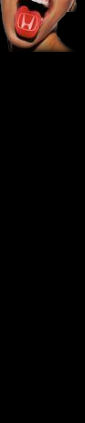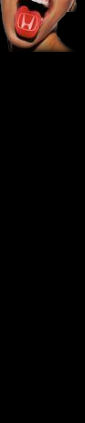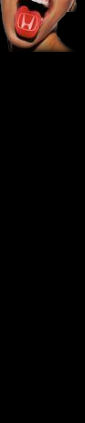 |

14. Lets get that album !
Place your audio CD in the PC's CD drive and let it load.
If Audiograbber doesn't list the tracks as quickly as you'd expect, click on the 'Refresh' button.

Audiograbber will display the information stored on the CD such as track length and file size in CD audio format (not MP3 which as approx. a tenth of the size).
It will also assume that you want to rip the entire album by 'ticking' every track.
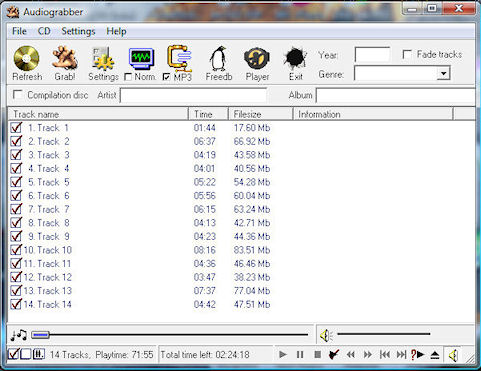
Basic album track display.
15. What about my track names ?
If you don't feel like manually entering all tracknames, you can press the 'Freedb' button and let the penguins find them for you.

This searches a world wide database with information about almost every cd ever made.
Much of the information is contributed by the public, similar to Wiki's for encyclopedia's, and you may get a choice of albums, and even some where the contributors can't spell particular track names !
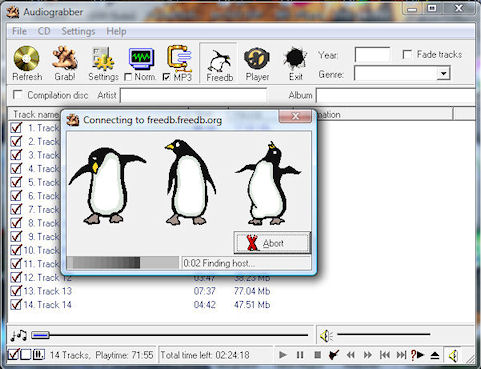
Let the Penguins find the track names.
Some older or more obscure albums may not be stored on the database, sometimes you may find that a promotional CD from a magazine is !
If its not, then you will have to manually enter the information, but since 'H.A.A.R.P live at Wembley' by MUSE is in the database we can move on.
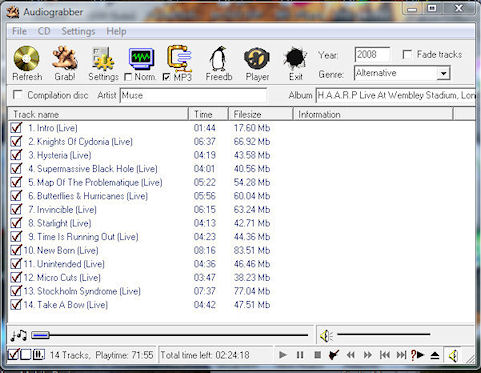
As if by magic.
16. Let's get Ripping
Now you know your track names and you're ready to rip the tracks to MP3. Audiograbber has assumed you want the whole album, so here is when you can select which tracks you want.
Simply un-tick which you don't want.
When you've finished, 'Grab' the tracks.

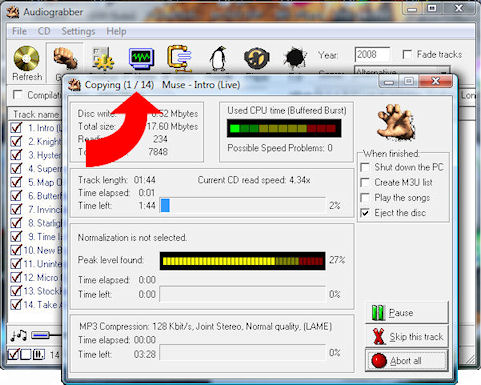
It's working !
You can view your progress at the top of the screen where it states 'Copying (x/x)' tracks.
Time to get that well deserved cup of Coffee and let Audiograbber do it's stuff.
Tada !! You've now ripped your first album !!!
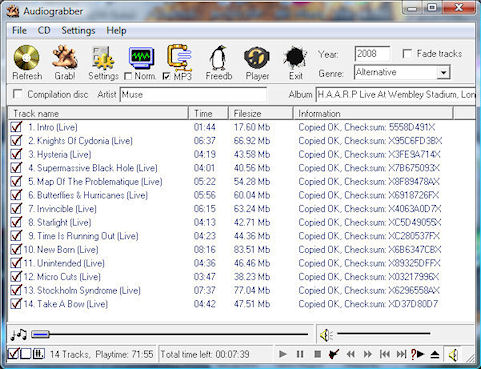
How easy was that !
17. More Ripping
Have a quick look at the track listing and view the contents of your MP3 folder c:/My MP3's.
You should find a folder with the album name, and inside that folder, the tracks you've just ripped, all neatly listed, named and numbered.
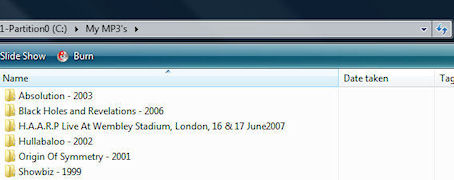
Our albums stored as folders.
Audiograbber is now set up for you to rip as many albums you can fit on your PC, all will be 'dropped' into their own little album folder within your 'My MP3's' directory.
Simply un-tick which you don't want before 'Grabbing'.
To rip further albums, simply pop in the album, press 'Refresh', 'Freedb' and 'Grab' - It's that easy ..
We're now ready burn our MP3 to CD ...
Go back | Continue to the next page
|
|